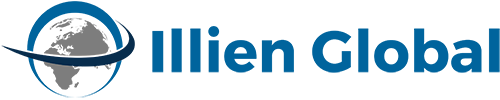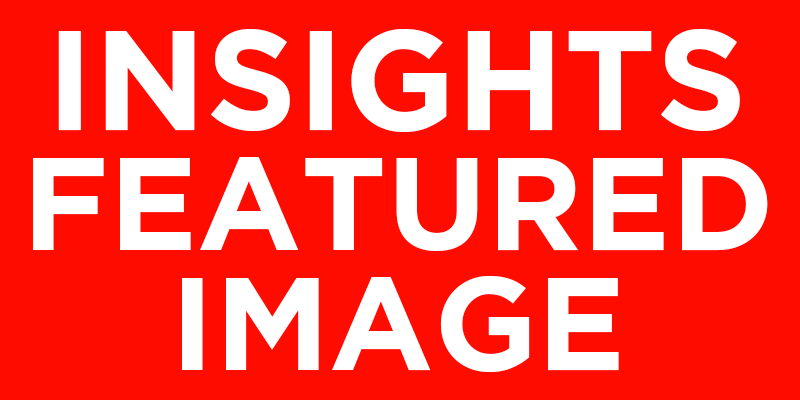Example copy. This is copy I’ve written in the text-area of a post in order to show how it would show up when the post is published in excerpt form to a ribbon section. This is the end of the excerpt.
I will continue to type and make the text of this post longer so that we can see how to implement a ‘Read More’ link that will connect to the full-length post where necessary.
This text can obviously be stylized with headers, bold/italic fonts, blockquotes, and other tools one might find in a word processor like Microsoft Word. It may be formatted to include however many paragraphs, photos (with or without captions), videos (uploaded or embedded from YouTube), and hyperlinks one would like to include.
Photos can be inserted by clicking the ‘Add Media’ button in the post editor, or by clicking the ‘Set Featured Image’ link in the ‘Featured Image’ section of the post editor (right sidebar, below ‘Format,’ ‘Categories,’ and ‘Tags’ sections). I will add a Featured Image so we can see how it would appear when we publish a post to a ribbon section or otherwise manipulate it to appear however we decide to display such posts.
Always remember to categorize posts. Our post categories can be manipulated to act as menu items so that we can publish them in the main navigation menu (i.e. Insights, News, Press, Featured). We can also choose to include or exclude specific post categories from displaying in customized sections, which we will see can be very important in displaying custom post modules like ‘Featured Posts’ on the home page.. Each post can have one or multiple categories, but should ALWAYS have at least one category for placement purposes.